This is part of that. It gives you the ability to do in place upgrades of SCCM as part of the SCCM "Current Branch". Minor version upgrades will come on a monthly basis, and Major upgrades will happen once every four months. Gone are the days of the service pack and update rollup. One think to note, all of the minor upgrades are included in the major update. So you can elect to skip the minors if you want and just install the majors. There were a few minor releases in 2015 but in November Microsoft released the first major, 1511. Get it? November of 2015. Microsoft actually did something that made sense. So in February of this year Microsoft released 1602 Below is a summary of the high points of the release. You can read the entire Technet article for additional information.
Whats New:
- Client Online Status: You can now view the online status of devices in Assets and Compliance. New icons indicate the status of a device as online or offline.
- Support for SQL Server AlwaysOn Availability Groups: Configuration Manager now supports using SQL Server AlwaysOn Availability Groups to host the site database.
- Windows 10 Device Health Attestation Reporting: You can now view the status of Windows 10 Device Health Attestation in the Configuration Manager console to ensure that the client computers have a trustworthy BIOS, TPM, and boot software.
- Office 365 Update Management: You can now natively manage Office 365 desktop client updates using the Configuration Manager Software Update Management (SUM) workflow. You can manage Office 365 desktop client updates just like you manage any other Microsoft Update.
- New Antimalware Policy Settings: New antimalware settings that can now be configured include protection against potentially unwanted applications, user control of automatic sample submission, and scanning of network drives during a full scan.
- Windows 10 Servicing: New improvements were added based on your feedback such as filters in servicing plans for upgrades that meet specified criteria, integration with deployment verification and a dialog in Software Center when starting an upgrade.
- Conditional Access for PCs Managed by Configuration Manager: You can now use conditional access capabilities to help secure access to Office 365 and other services on PCs managed with Configuration Manager agent. Conditions that can be used to control access include: Workplace Join, BitLocker, Antimalware, and Software Updates.
- Windows 10 Conditional Access Enhancements: For Windows 10 devices that are managed through the Intune MDM channel, you can now set and deploy an updated Compliance Policy that includes additional compliance checks and integration with Health Attestation Service.
- Microsoft Edge Configuration Settings: You can now set and deploy Microsoft Edge settings on Windows 10 devices.
- Windows 10 Team Support: You can now set and deploy Windows 10 Team configuration settings.
- Apple Volume Purchase Program (VPP) Support: You can now manage and deploy applications purchased through the Apple Volume Purchase Program for Business portal.
- iOS App Configuration: You can now create and deploy iOS app configuration policies to dynamically change settings such as server name or port for iOS applications that support these configurations.
- iOS Activation Lock Management: New capabilities include enabling iOS Activation Lock management, querying for the status, retrieving bypass codes, and performing an Activation Lock bypass on corporate-owned iOS devices.
- Kiosk Mode for Samsung KNOX Devices: Kiosk mode allows you to lock a managed mobile device to only allow certain apps and features.
- User Acceptance of Terms and Conditions: You can now see which users have or have not accepted the deployed terms and conditions.
How to install 1602:
In Administration > Overview > Cloud Services > Updates and Servicing you should see this:
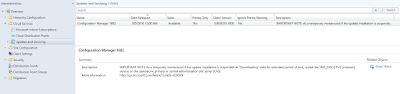
Note - If the update seems to be stuck in the "downloading" state for an extended period, restart the smsexec service to get it to finish.
Now that we have it downloaded we want to Right Click and select Run prerequisite check.
While the prerequisite checker is running you will see the state change to checking prerequisites. Once it is finished you will see prerequiste check passed.
Check the features you want and Click Next
You can choose how you want to update the clients, either all or by testing on a specific collection. Click Next
Accept the EULA and Click Next
Review the summary and Click Next
Click Close and wait
There is a console upgrade in 1602 so as soon as the install finishes you will be prompted to update the console. Anyone who has a remote installation of the console will also be prompted.
When the console update finishes it will open back up again and you can track the progress of the client updates. You will notice that the Hierarchy Site Version
matches the Client version
Please keep in mind the size of your environment will dictate how long this process takes. Very large builds could take days or even weeks to update all of the clients.
Also, if you have not enabled automatic client updates Administration > Overview > Site Configuration > Sites > Hierarchy Settings > Client Upgrade Tab and check Upgrade all clients in the hierarchy using production client, the clients will not update on their own.
More to come!
If you like this blog, give it a g+1













No comments:
Post a Comment